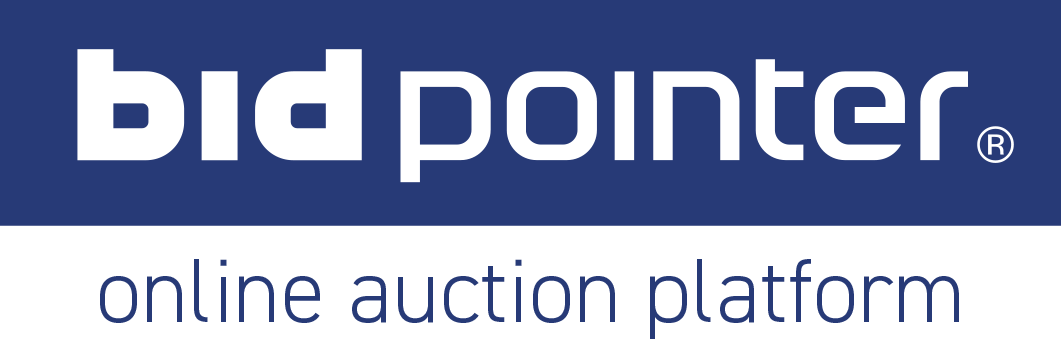Welcome to Bidpointer, your online auction platform!
Do you want to sell your products on Bidpointer?
You can do this by registering for free, done fast and easy on the Bidpointer platform.
By clicking the Register button, you can register as a company or as a private individual. You fill in all the requested details and click register.
You will then receive an SMS with a verification code, enter this code on your screen. You will also receive a verification email containing a link, click the link in the email to complete your registration. Please note that this email may end up in your spam folder.
Did you complete all of this? Then you can log in to the Bidpointer online auction platform using your own e-mail address and password.
Before you place your lots, please check that you have entered the correct details in my account. Several details will be visible at the lot.
In order to be able to upload lots, you must first purchase sales credits, which can be done easily and quickly through the platform when purchasing credits in the My Account menu. If you have completed this step, you will immediately see how many sales credits you have purchased, and you can start placing your products.
To place a lot, click on the button: Upload Lot and select the right category to place your lot.
Then fill in all the important information, in the designated places, the form is self-explanatory.
You now have a choice of the type of auction you want to create, here there are 3 options:
The 1st option is: No Reserve, this means selling from a minimum set starting price and then selling the lot to the highest bidder.
The 2nd option is: Reserve Price, this means setting a minimum selling price, so that bidders have to bid from the minimum set amount. If the minimum price has been met, you are obliged to sell the lot. But if the minimum price has not been met, you can still decide to award the lot to the highest bidder after the auction has ended.
The 3rd option is: Grant Lot, this means you can sell subject to award. This is easy if you do not know the value of a listing, if you then find the highest bid acceptable, you can still award the product to the highest bidder.
When the auction is closed, you as a seller can go to the purchase agreements in the My Account menu. In this menu you will find all the lots you have created. After the auctions have closed, you can see which lots have automatically been sold to the winning bidders and which ones you can still select.
In this menu you can also find the lots where bids have not met your expectations. These have therefore not been sold or are not awarded. Would you like to list the lots in a new auction? Then you can do this by clicking the button: Offer Again, the lot will then be offered in a next auction.
From the sold lots that you have processed, purchase agreements will be sent to you as the seller, but also to the winning bidder, from now on called the buyer.
Please note! This is not the invoice; this is just an agreement to let both you as the seller and the buyer know that there is an agreement. As a seller, you therefore have the obligation to send an original invoice to the buyer within the agreed time, so that the buyer can immediately transfer the amount owed to your bank account.
You as the seller must make an appointment with the buyer for the delivery or collection of the lots. Make sure that the buyer or carrier brings the correct documents for receipt and that you give the correct documents to the buyer or carrier.
Good luck selling your products!